Getting started for new Market users
A Market webstore is a website through which visitors can place orders for your products. If you’ve recently joined one, or if you’ve recently signed up for Market, this guide will help you get set up in Market so you can get started. Before you dive in, make sure you’re able to log in to your Market.
1. Fill out your profile
Your profile will help the others you work with in Market know who you are.
-
Mobile
- Go to anamo.app (log in if you’re not already logged in to Market)
-
Tap , then tap Account
-
By Full Name, check that your full name is correct. If you need to update it, tap
-
Desktop
- Go to anamo.app (log in if you’re not already logged in to Market)
-
Click , then click Settings
-
By Full Name, check that your full name is correct. If you need to update it, click
2. Configure your notifications
Your notifications in Market will alert you of activity in your webstore. You can decide what activities will trigger notifications for you and set other details from your preferences.
-
Mobile
- Go to anamo.app (log in if you’re not already logged in to Market)
-
Tap , then tap Notifications to open your notification preferences
- Choose the activity you’d like to get notified about, then configure any additional notification preferences you’d like
-
Desktop
- Go to anamo.app (log in if you’re not already logged in to Market)
-
Click , then click Settings
- Click Notifications from the sidebar to open your notification preferences
- Choose the activity you’d like to get notified about, then configure any additional notification preferences you’d like
3. Learn how to post products
In Market, you can post products to webstores you belong to. If you need to see all the products posted in a webstore, go to the webstore management screen. To edit a webstore’s appearance or change the content of pages, go to the webstore settings screen.
To post a new product, use the compose button in the top right.
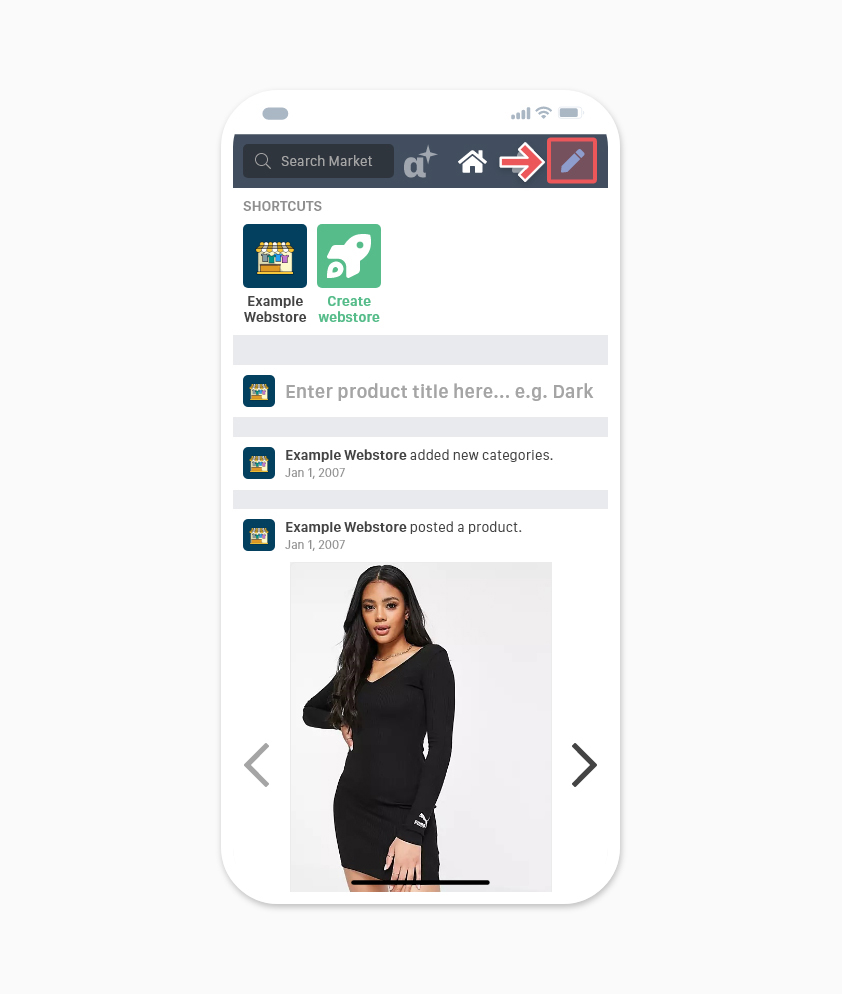
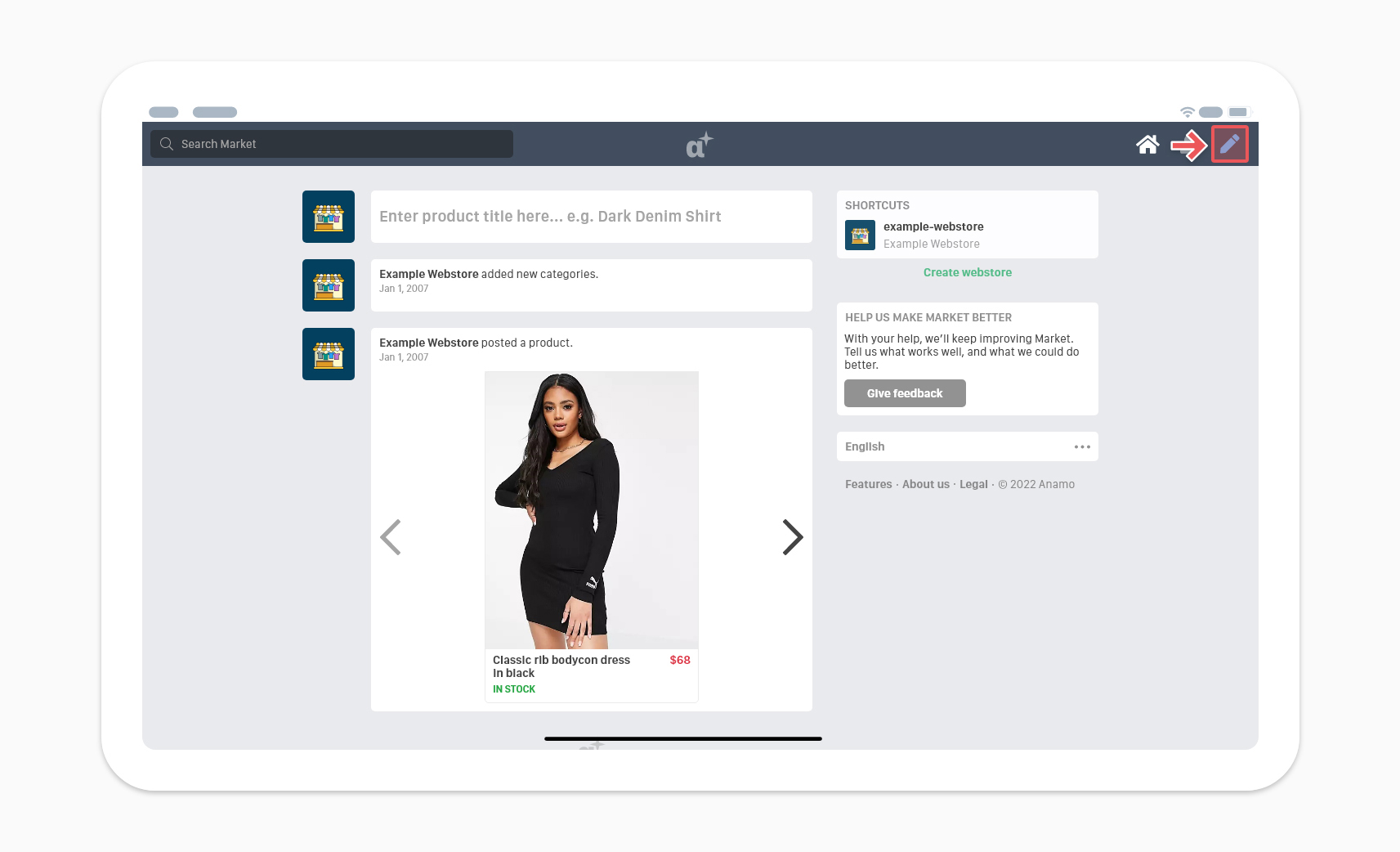
4. Learn about other Market features
Now that you’re set up in Market, you’re ready to get started and explore other features.
- Visit How to use Market: your quick start guide for an overview of the basics.
- Explore our Market 101 to learn how to work in Market.
- Use the keyboard shortcut Option F1 (Mac) or Alt F1 (Windows/Linux) to open Help in Market and find answers quickly.